Branching a map means copying the map and pasting it in another subject area or a project. The copied map acts as a child map and the original map is called the parent map.
To branch maps, follow these steps:
- Go to Application Menu > Data Catalog > Mapping Manager.
- In the Workspace Mappings pane, right-click a map and hover over the Copy Map.
- Click Copy Selected.
- Right-click the Mappings node under the required project or subject area.
- Click Paste.
- Enter Mail Comments and click
 .
.
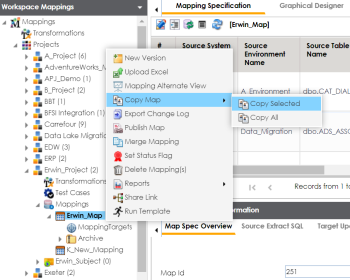
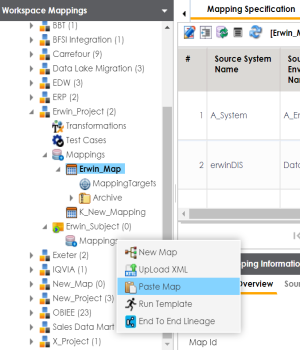
The mail comments page appears.
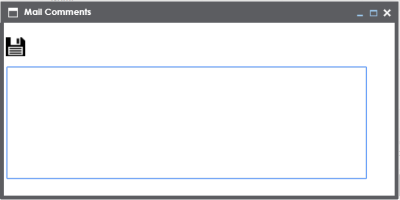
The map is copied successfully into the subject area or the project. You can rename the child map and modify as needed. For example, you can change the reference table, business rule, or add or remove columns. For more information on renaming mappings, refer to the Updating Map Spec Overview topic.
If you enable notifications in Mapping Manager Settings, project users receive an email notification when the map is copied to a project. For more information on configuring notifications, refer to the Configuring Notifications topic.
|
Copyright © 2023 Quest Software Inc. |